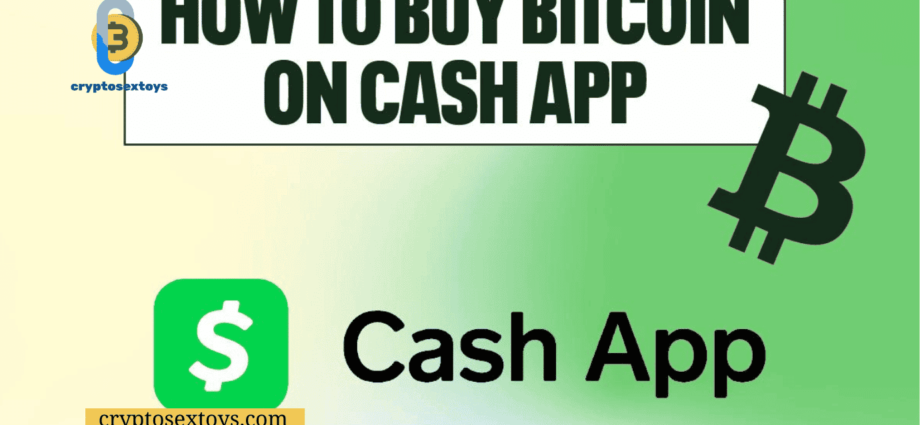In the vast landscape of payment apps, Cash App stands out with a staggering user base of over 50 million in the US and UK. Beyond its reputation for seamless peer-to-peer transactions, Cash App unfolds new dimensions by allowing users to delve into the realm of stocks and even Bitcoin. In this guide, we embark on a step-by-step journey to unravel the process how to buy Bitcoin on Cash App.
How to Buy Bitcoin on Cash App step by step
Embarking on your Bitcoin journey with Cash App? Let’s delve into the intricacies, going beyond the basics and exploring additional features such as selling Bitcoin or transferring it to another wallet.
Step 1: Acquiring Cash App
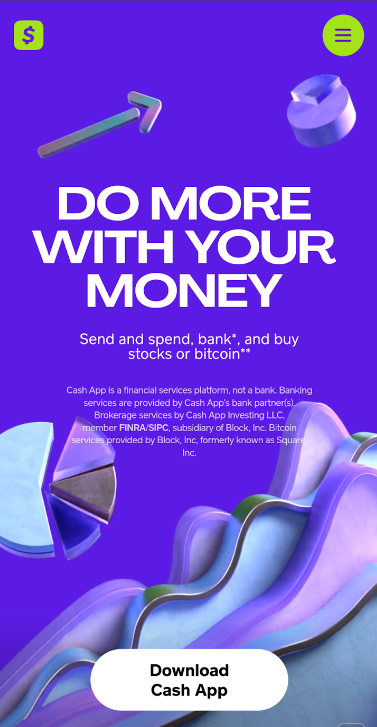
Initiate the process by downloading Cash App directly from its official website or scanning the QR code via the desktop app. For optimal functionality, opt for the mobile app available on iOS or Android.
Step 2: Creating a Cash App Account
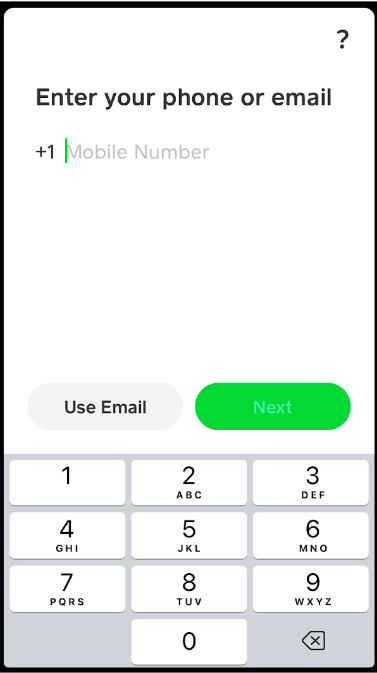
Kickstart your Cash App experience by providing your phone number or email to establish your account. Verification codes will be sent based on your chosen login method.
Step 3: Linking Funding Sources and KYC
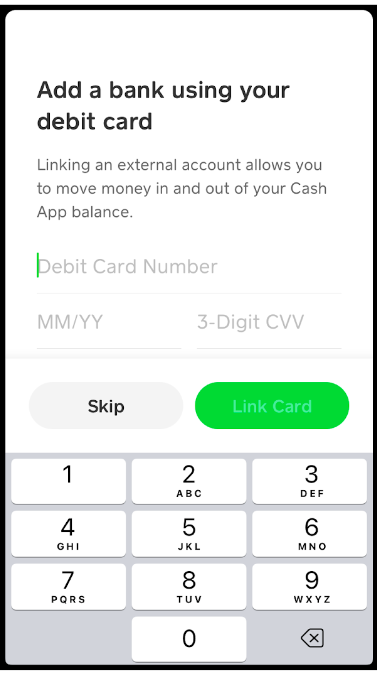
Connect your debit card to your Cash App account. If you lack a debit card, select “Skip.” Post account setup, link your bank account by clicking on your profile icon, selecting “Linked Banks,” and choosing “No Card?“
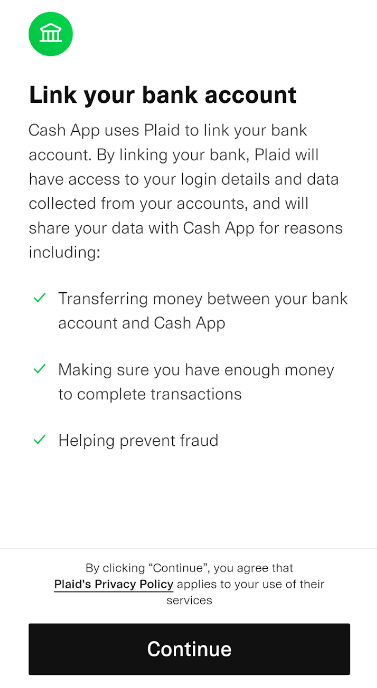
Add essential personal details in subsequent screens:
- First and last name
- Date of birth
- Last 4 digits of your SSN (for US users)
- Address
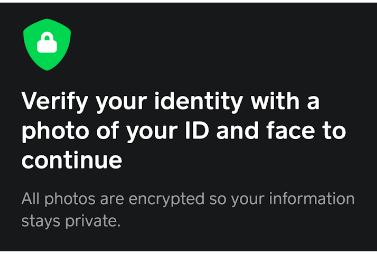
Cash App utilizes your phone’s camera to upload accepted forms of ID. Follow the on-screen instructions, especially during the selfie phase.
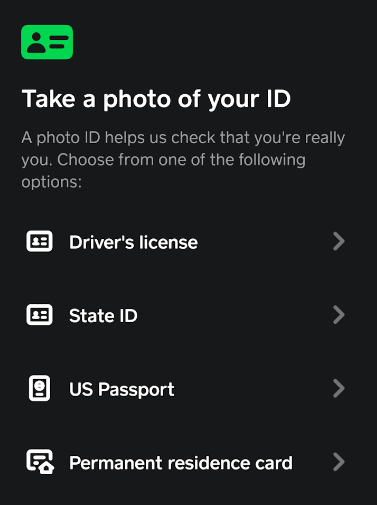
Answer a series of questions related to your income source, complying with KYC and anti-money laundering (AML) regulations.
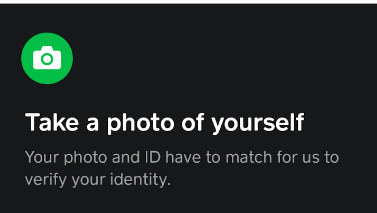
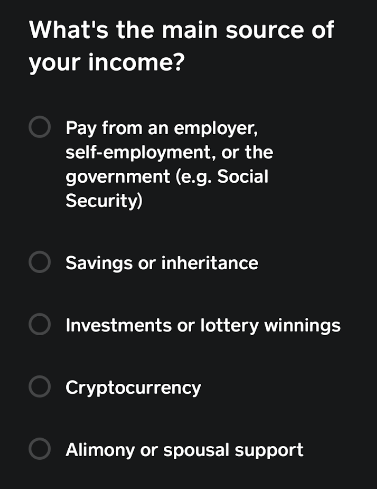
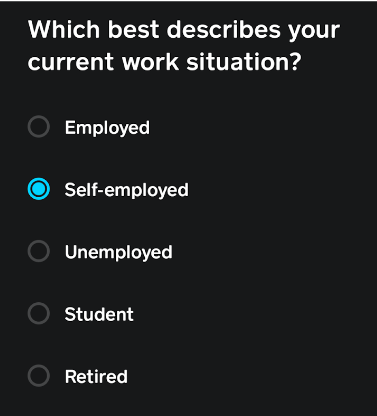
Step 4: Funding Your Cash App Account
Now, it’s time to infuse your Cash App account with funds. Follow these steps:
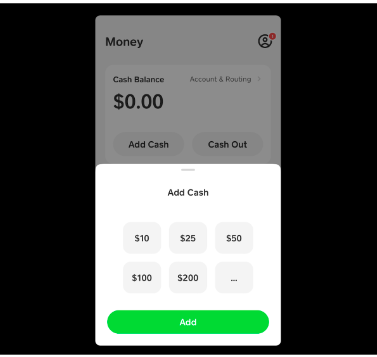
- Choose the desired amount for your deposit. For debit card transactions, simply click “Add Cash” on the Money home screen and specify the amount.
- If you prefer using your bank account, follow these steps:
- Click on your profile icon.
- Scroll down to “Linked Banks.”
- Select “No Card?” when prompted to add a debit card.
- Note that linking a credit card is an option, but it becomes available only after successfully linking a bank account or debit card.
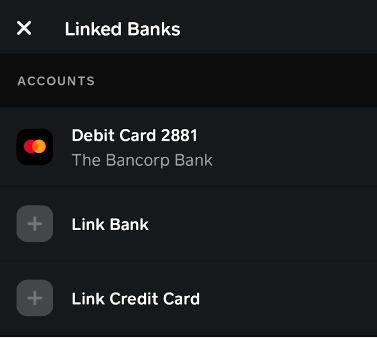
By following these steps, you ensure that your Cash App account is sufficiently funded, providing you the financial resources to seamlessly engage in Bitcoin transactions on the platform.
Step 5: Initiating Bitcoin Purchase on Cash App
Navigate to the Bitcoin section, choose your desired amount, and opt for a one-time purchase. Verify the order details and confirm the purchase with a PIN or biometric ID if set up.
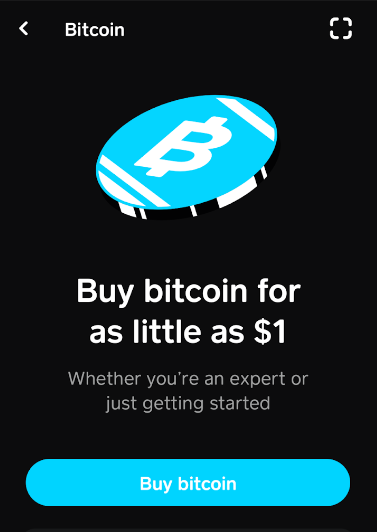
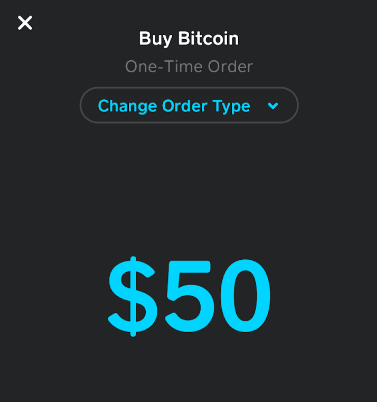
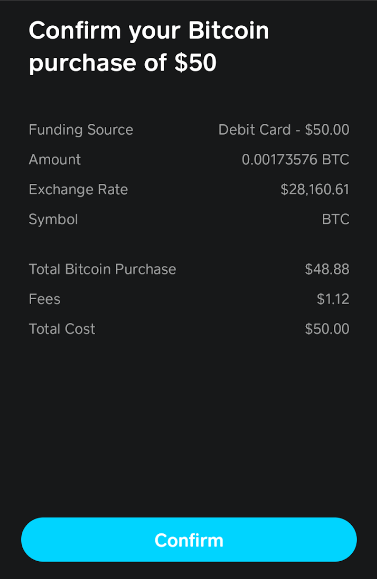
Advanced Features: Auto Invest and Custom Orders Explore Cash App’s advanced features, such as Auto Invest for regular Bitcoin investments and custom orders for strategic transactions.
Navigate your Cash App Bitcoin journey seamlessly and securely by following these steps. Let the crypto exploration begin!
Now that your Cash App account is up and running, and funds are ready, let’s delve into the process of buying Bitcoin. Follow these steps:
- From the Money home screen, locate and select the Bitcoin Tile.
- Click on “Buy Bitcoin.“
- Choose the amount of Bitcoin you wish to purchase. The default order type is a One-Time Order, meaning you’ll pay the current market price, and your order won’t repeat.
- On the next screen, verify the order details, including the funding source and amount.
- If everything looks accurate, click “Confirm.” You’ll be prompted to confirm the order with a PIN or biometric ID if you’ve set one up.
And that concludes the process of buying Bitcoin on Cash App. Your Bitcoin balance will be visible on your Money home screen post-purchase.
Reasons to Verify Identity on Cash App

While you might have made a small Bitcoin purchase with basic information, you’ll encounter limitations that necessitate identity verification. Cash App, as a money transmitter, adheres to KYC (Know Your Customer) requirements mandated by regulators.
To activate your Cash App Bitcoin wallet, you’ll need the basic information mentioned earlier, coupled with a valid photo ID. In certain cases, Cash App might request income verification or details about the source of your funds.
If you haven’t completed ID verification yet, you can initiate the process by clicking on the account icon, navigating to Security & Privacy, and selecting Identity Verification. Follow the on-screen instructions or refer to the detailed steps in Step 4 of the previous section.
Although our verification steps took less than 5 minutes, it’s worth noting that Cash App advises ID verification might take up to 24 hours.
How to Buy Bitcoin on Cash App With Auto Invest
Unlocking the potential for automated Bitcoin investments on Cash App is a breeze, complementing traditional one-time purchases. This innovative approach is grounded in the principle of dollar-cost averaging (DCA). Instead of making sporadic transactions, Auto Invest empowers you to invest a fixed dollar amount at regular intervals. The beauty of this strategy lies in its adaptability—it allows you to accumulate more Bitcoin when prices are low and less when prices surge.
The best part? You side step the uncertainty of market fluctuations in the short term. Essentially, you’re committing to purchasing Bitcoin regardless of its current price, while strategically optimizing your costs by acquiring more during price downturns.
To embark on your Auto Invest journey, all you need to do is modify the order type on the Buy Bitcoin screen within the Cash App.
Cash App Buy Bitcoin: Select Auto Invest
Navigate to the Buy Bitcoin screen on Cash App, and you’ll notice the option to switch to Auto Invest. This step sets the stage for a seamless automated investment experience.
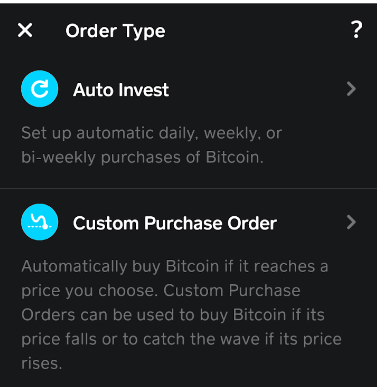
Choose Your Interval: Daily, Weekly, or Biweekly
Unlike one-time purchases, Auto Invest provides flexibility in selecting the frequency of your Bitcoin investments. Choose from daily, weekly, or every two weeks, tailoring the strategy to align with your financial goals. Keep in mind that while one-time purchases can be as minimal as $1, Auto Invest requires a minimum order of $10 or more. For instance, you can configure Auto Invest to automatically purchase $10 worth of Bitcoin every week, ensuring a consistent and disciplined approach to building your cryptocurrency portfolio. The $10 spend encompasses the fee, which is a mere $0.22, as indicated in the confirmation screen.
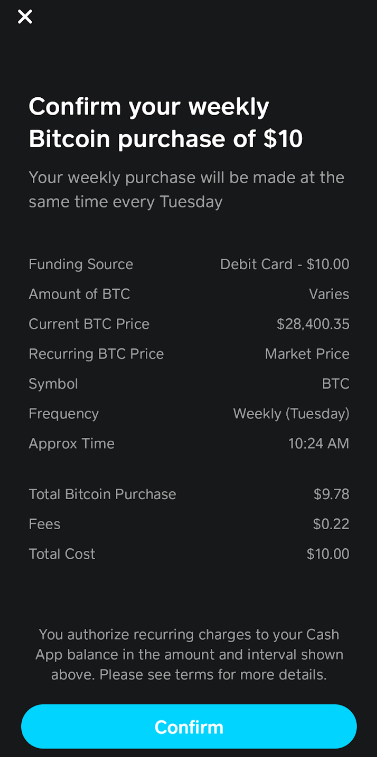
Exclusive to Buy Orders with Customizable Sell Prices
Auto Invest functionality is currently exclusive to buy orders, offering a hassle-free and automated method for accumulating Bitcoin. However, for sell orders, you retain the flexibility to set a custom price, tailoring your selling strategy to your specific preferences.
How to Buy Bitcoin on Cash App With Custom Orders
Take Command of Your Bitcoin Transactions on Cash App with Fixed-Price Orders
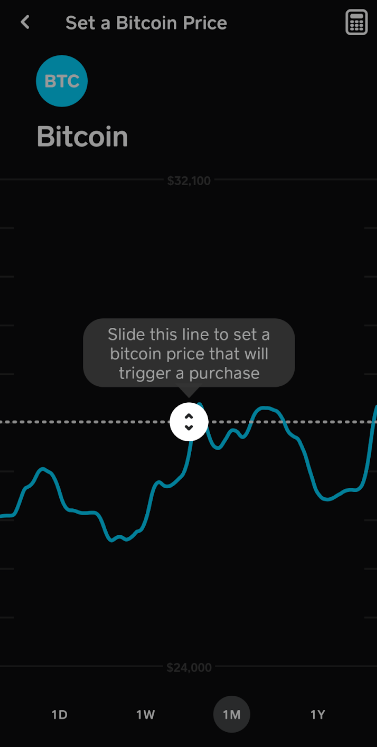
Unlock precision in your Bitcoin transactions using Cash App’s fixed-price orders. Perfect for anticipating price dips, here’s a quick guide:
- Cash App Custom Order: Tailor Your Approach Explore custom orders for personalized Bitcoin transactions.
- Set Your Timeline: 1 Day to 90 Days Choose from 1 day to 90 days for order expiration. Cash App automatically cancels if your target isn’t met within your chosen timeframe.
- Locked Funds: Important Note Remember, funds for custom orders are temporarily locked but promptly returned if the order is canceled or expires without execution.
- Strategic Selling with Custom Orders Custom orders aren’t just for buying; leverage them for strategic selling to tailor your Bitcoin holdings.
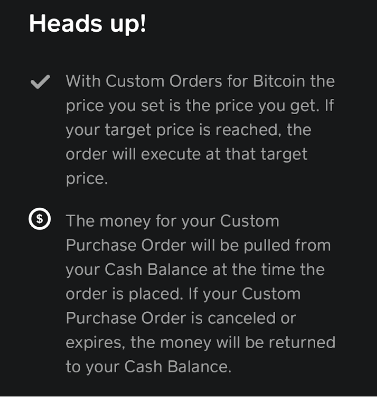
In a nutshell, Cash App’s fixed-price orders offer precise control over your Bitcoin transactions. Whether you’re predicting market shifts or planning your exit, these orders provide a flexible solution. Keep in mind the temporary fund lock for order integrity and make the most of custom orders to refine your Bitcoin trading experience.
How to Sell Bitcoin on Bitcoin on Cash App
Exiting your Bitcoin position on Cash App is a seamless process, made even simpler than the buying process since your account setup is already complete. Here are the two ways you can sell Bitcoin:
1. One-Time Order:
To sell at the market price, go to the Money home screen, select Bitcoin, and tap “Sell.” Choose from preset amounts or set a custom amount (with a minimum of $1) using the three dots button. Confirm the transaction details on the next screen and click “Confirm” to complete the sale.
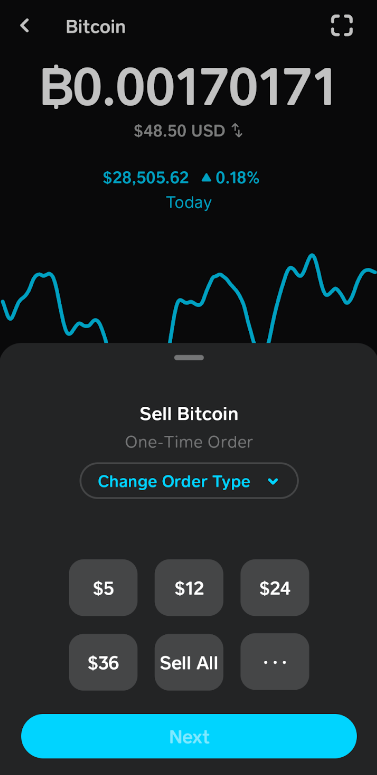
2. Custom Sell Order:
For more control over the selling price, select Bitcoin on the Money home screen, tap “Sell,” and change the order type to Custom Sell Order. Use the slider to set a sell price, click “Set,” choose the amount to sell, and set an expiration date up to 90 days from the current date.
Confirm the order details, and if everything looks right, tap “Confirm” to complete the Custom Sell Order. If the market reaches your set price before the order expires, it executes; otherwise, it is automatically canceled.
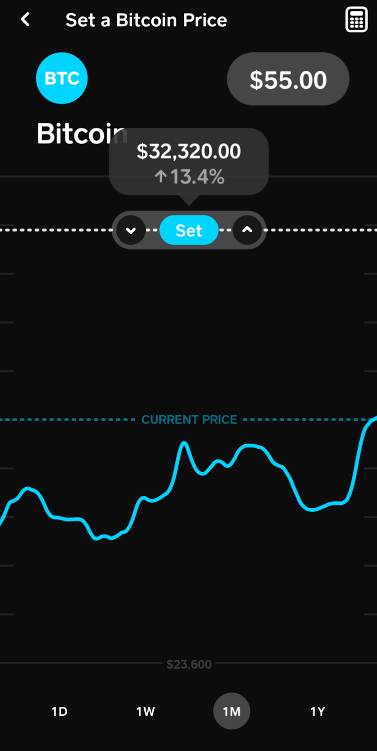
How to Send Bitcoin to Cash App
Beyond its intuitive money-transfer features, Cash App doubles as a Bitcoin wallet, providing a seamless integration for cryptocurrency enthusiasts. Here’s a breakdown of how you can utilize this wallet for sending and receiving Bitcoin, along with essential insights into Bitcoin wallet addresses.
Sending Bitcoin from Cash App:
Once you have Bitcoin in your Cash App wallet, you gain the ability to send it to other wallets or convert it into cash within the app. It’s a versatile tool for managing your cryptocurrency holdings.
Understanding Bitcoin Wallet Addresses:
Bitcoin transactions rely on public addresses, akin to email addresses. Precision is crucial, as mistakes are irreversible. By default, Cash App conceals your Bitcoin wallet address. To reveal it, identity verification is required.
Receiving Bitcoin from Another Wallet App:
For users of self-custody wallets like Electrum, integrating with Cash App is advantageous. To receive Bitcoin on Cash App from another wallet on your device, follow these steps:
- Navigate to the Money home screen and tap the Bitcoin tile.
- Select “Deposit Bitcoin.“
- Copy your Bitcoin address.
- Paste the address into your external wallet, such as Electrum.
- Complete transaction details in the external wallet.
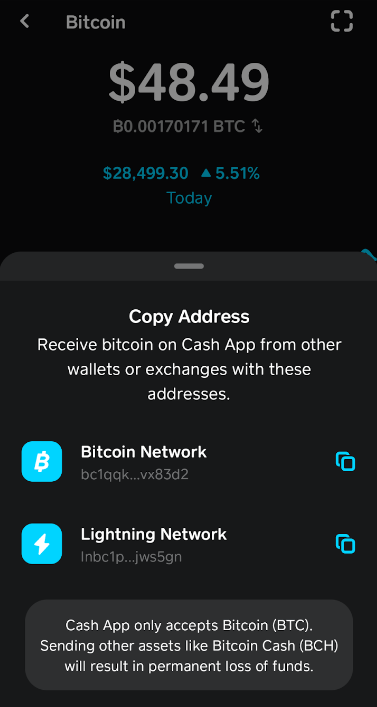
Note: Cash App also provides a Lightning network address for faster and cheaper transactions within the Bitcoin network. Ensure you identify the correct wallet type before initiating transfers.
Whether you choose to copy/paste the wallet address or utilize a QR code for seamless transactions between devices, Cash App accommodates both methods, simplifying the Bitcoin transfer process.
In the next segment, we’ll delve into the specifics of receiving Bitcoin from another wallet app using a QR code, adding another layer of convenience to your cryptocurrency transactions. Stay tuned for an in-depth guide on this efficient method.
How to Enable Bitcoin on Cash App
Buying or selling Bitcoin on Cash App is a straightforward process—simply navigate to the Bitcoin tile on the Money home screen and complete your transaction. However, if you aim to send or receive Bitcoin, you must first activate your Bitcoin wallet.
The key to unlocking this functionality lies in completing the KYC (Know Your Customer) process. If you’ve already undergone KYC by providing proof of identity, your Bitcoin wallet should be active. If not, when you click on “Enable Bitcoin” from the Bitcoin tile, a prompt will invite you to verify your identity.
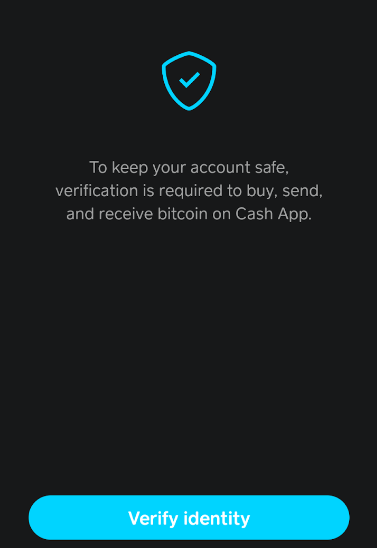
Click on “Verify Identity” and follow the provided instructions, as outlined in Step 4 of the guide on “How to Buy Bitcoin on Cash App.”
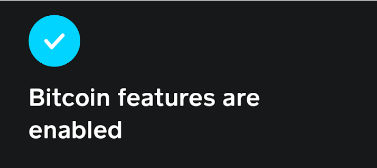
Once you’ve successfully completed the identity verification and answered source of income questions, you gain access to your Bitcoin wallet address. Simply click “Deposit Bitcoin” from the Bitcoin tile on the Money home screen to explore and utilize this feature.
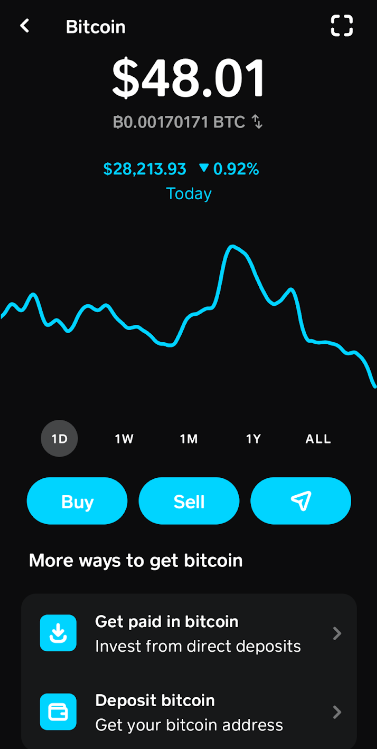
Now, with your Bitcoin wallet enabled, you’re ready to experience the full spectrum of Bitcoin transactions on Cash App, from buying and selling to seamless sending and receiving. Dive into the world of cryptocurrency with confidence and convenience.
How to Receive Bitcoin on Cash App
Cash App facilitates three convenient ways for you to receive Bitcoin, ensuring a seamless and user-friendly experience:
1. Receive Bitcoin from Another Cash App User:
If someone is aware of your $Cashtag, they can effortlessly send you Bitcoin through Cash App. To enhance visibility, consider enabling your phone contacts within Cash App by tapping the account icon in the top right corner and selecting “Invite Friends.” Alternatively, you can share your $Cashtag for a straightforward transaction.
2. Receive Bitcoin from Another Wallet App Using a QR Code:
Another efficient method involves using a QR code to receive Bitcoin from an external wallet on a different device. Begin by tapping the Bitcoin tile on the Money home screen and selecting “Receive Bitcoin.” Cash App generates a QR code, compatible with most popular mobile Bitcoin wallets. These wallets support QR code scanning to retrieve the Bitcoin wallet address.
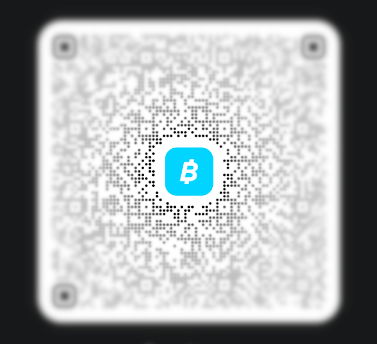
The actual Bitcoin transaction must be completed within the sending wallet app. However, Cash App allows you to enhance the transaction by adding an amount and a brief note to the QR code, streamlining the process and ensuring accuracy.
This dynamic feature enables you to update the QR code with transaction details, facilitating a smoother and more personalized transaction experience.
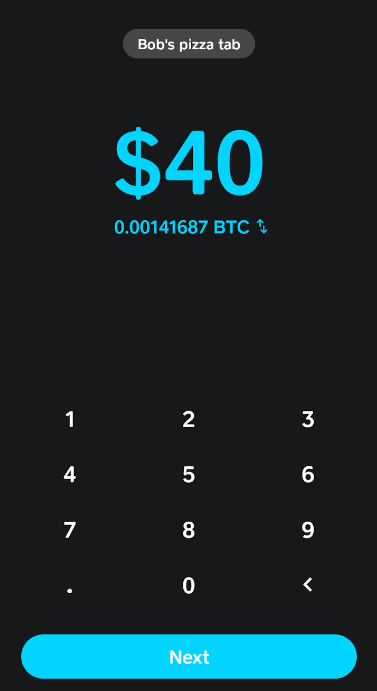
Embrace the versatility of Cash App’s Bitcoin functionalities, offering multiple avenues for receiving Bitcoin with ease. Whether it’s from another Cash App user, a different wallet app on your device, or through the convenience of a QR code, Cash App ensures a seamless and secure process for your Bitcoin transactions.
How to Send Bitcoin on Cash App
Whether you’re transferring Bitcoin to someone else or moving it to an external wallet like Electrum, the process on Cash App remains consistent. Here’s a detailed walkthrough on how to withdraw Bitcoin or send it to another wallet:
Access the Bitcoin Section:
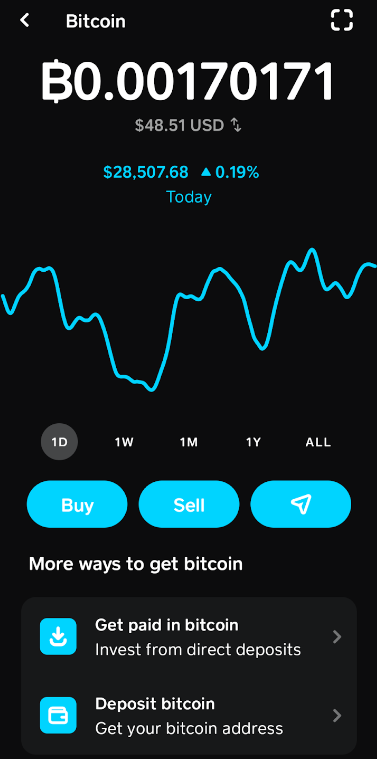
Begin by tapping the Bitcoin tile on the Money home screen. Subsequently, click on the arrow icon and choose “Send Bitcoin.“
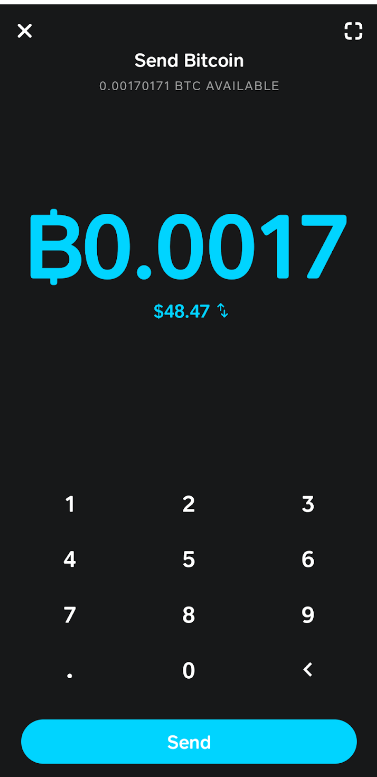
Specify the Amount:
Determine the amount of Bitcoin you wish to send. By default, the value is displayed in dollars, but you can switch to BTC by tapping the up/down arrows if you prefer.
Select Recipient Option:
If you are sending Bitcoin to another Cash App user or have a Bitcoin address without a QR code, tap “Send.” The following page allows you to send via $Cashtag or input a wallet address.
QR Code Scanning: To scan a QR code for the receiving wallet address, tap the square icon in the top right corner. Cash App will automatically read the address, simplifying the process.
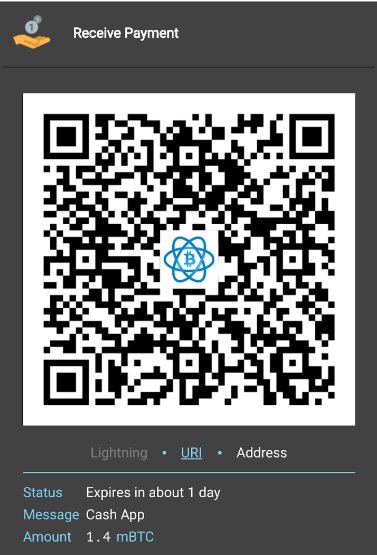
Choose Withdrawal Speed:
Select your desired withdrawal speed. The associated fees represent network fees for the Bitcoin transfer. Opt for a faster transaction by choosing Rush or stick with the free option, Standard, if the transaction isn’t time-sensitive.
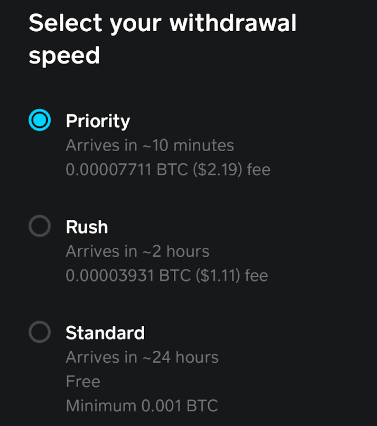
Confirm Transaction:
Before finalizing the transaction, review the details. If everything appears correct, tap “Confirm & Send” to initiate the withdrawal.
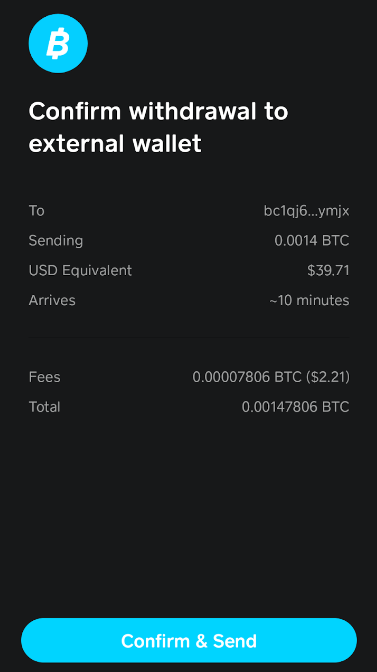
This straightforward guide ensures a smooth Bitcoin withdrawal process on Cash App, whether you’re sending it to another user or an external wallet. Follow these steps to seamlessly manage your Bitcoin transactions with confidence.
Cash App Fees for Buying, Selling, and Sending Bitcoin
While Cash App simplifies the process of buying Bitcoin, its fee structure seems to operate on a flexible scale that isn’t explicitly outlined by the company. Instead, users encounter a “display fee” on the confirmation page before finalizing their Bitcoin order.
For smaller transactions, Cash App Bitcoin fees can escalate to 3%, exemplified by a $1 purchase incurring a $0.03 fee. Here’s a breakdown of observed fees for various purchase amounts:
| Purchase amount | Fee | Percent of purchase |
|---|---|---|
| $1 | $0.03 | 3.0% |
| $10 | $0.22 | 2.2% |
| $20 | $0.45 | 2.25% |
| $50 | $1.12 | 2.24% |
| $100 | $2.25 | 2.24% |
| $101 | $2.02 | 2.00% |
| $1,000 | $17.53 | 1.75% |
Notably, Cash App Bitcoin fees, as a percentage of the order, decrease with larger purchases. Orders ranging from $10 to $100 incur fees of around 2.25%. Beyond the $100 threshold, fees drop to 2% or lower.
These fees apply to both market buys and custom purchase orders. Custom orders function similarly to limit orders on larger exchanges, allowing users to set a fixed price. However, unlike limit orders, custom purchases have an expiration date, ranging from 1 day to 90 days.
While Cash App provides a user-friendly platform for Bitcoin transactions, it’s worth considering alternatives like eToro. eToro not only offers lower purchase fees but also unique features such as Copy Trading and Demo Accounts, making it an attractive option for beginners.
- Copy Trading: eToro’s Copy Trading feature enables users to replicate the trades of successful investors on the platform. This not only simplifies the trading process but also reduces the need for in-depth technical analysis. Copy Trading extends beyond crypto, allowing users to emulate trades for stocks and other investments.
- Demo Accounts: Every eToro account includes a $100,000 demo account called a Virtual Portfolio. Paired with Copy Trading, this feature provides newcomers with a risk-free environment to learn the market and the platform without using real money.
While Cash App offers convenience, exploring alternatives like eToro with its additional features may better suit those looking for a comprehensive and beginner-friendly crypto trading experience.
Contrasting Cash App and eToro
| Compare | Cash App | eToro |
| Number of cryptocurrencies | Bitcoin only | 80+, including Bitcoin |
| Deposit fee | None | None |
| Trading fee | Variable display fee (about 2.25%) | 1% |
| Cost to buy $50 worth of Bitcoin | $1.12 | $0.50 |
| Cost to buy $100 worth of Bitcoin | $2.25 | $1.00 |
| Minimum trade | $1 | $10 |
| Send BTC to external wallet | Yes | Yes |
| Automatic investments | Yes, $10 minimum | Automatic deposits supported, $1 minimum |
| Withdrawal fee | 0.0% to 1.75%, depending on withdrawal method and amount | $5 |
| Regulation/Licenses | US: FINRA, SECUK: FCA | US: FINRA, SECUK: FCAAustralia: ASICEurope CySEC |
In Conclusion
While Cash App boasts a dedicated user base and excels in facilitating peer-to-peer payments, it’s essential to explore more cost-effective avenues when it comes to purchasing Bitcoin. Alternative platforms like eToro present compelling options for Bitcoin trading, offering significantly lower trading fees – less than half of what you’d encounter on Cash App.
When navigating the landscape of Bitcoin trading platforms, considering competitors such as eToro becomes crucial. With trading fees that are a fraction of Cash App’s, coupled with innovative features like Copy Trading, eToro provides a competitive edge. The inclusion of tools that automate aspects of trading, like Copy Trading, can potentially streamline your trading experience, potentially eliminating the need for intricate technical analyses before executing trades.